
Crafting an AI Interview in Talent Llama

Step 1: Add a new Interview Campaign 📣
Click the "Add+" button in the top left corner to add new interview campaign. You can either copy and paste the details or import directly from your Applicant Tracking System (ATS). Talent Llama will understand the role you're hiring for and tailor your interview accordingly.
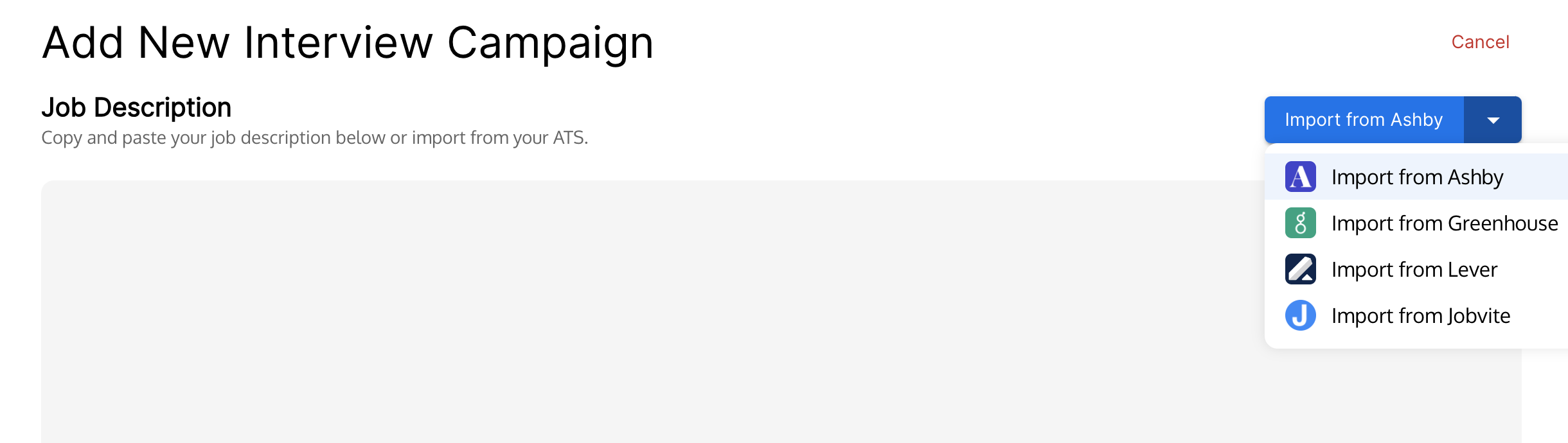
Step 2: Review Interview Settings ⚙

After importing the job description, it's time to review and adjust the Interview Settings:
- Job Title: Enter the title of the job you are interviewing for.
- Years of Experience: Adjust the complexity of the questions and how strictly responses are evaluated.
- Supported Languages: Select which languages the interview can be conducted in.
- Vocabulary: Adjust the complexity of the language used in interview questions.
Step 3: Prerequisite Checks ✅

Determine the prerequisites applicants must attest to before they can begin the interview. Applicants who do not meet the prerequisite criteria will not be able to proceed to interviewing
- Minimum Age: Specify if there’s an age requirement.
- Employer Sponsorship: Indicate whether sponsorship is available.
- U.S. Work Authorization: Specify if U.S. work authorization is required.
- Work Location: Clarify whether the job is remote, onsite, or hybrid, and specify the office location if applicable.
Step 4: Define Interview Topics 📖
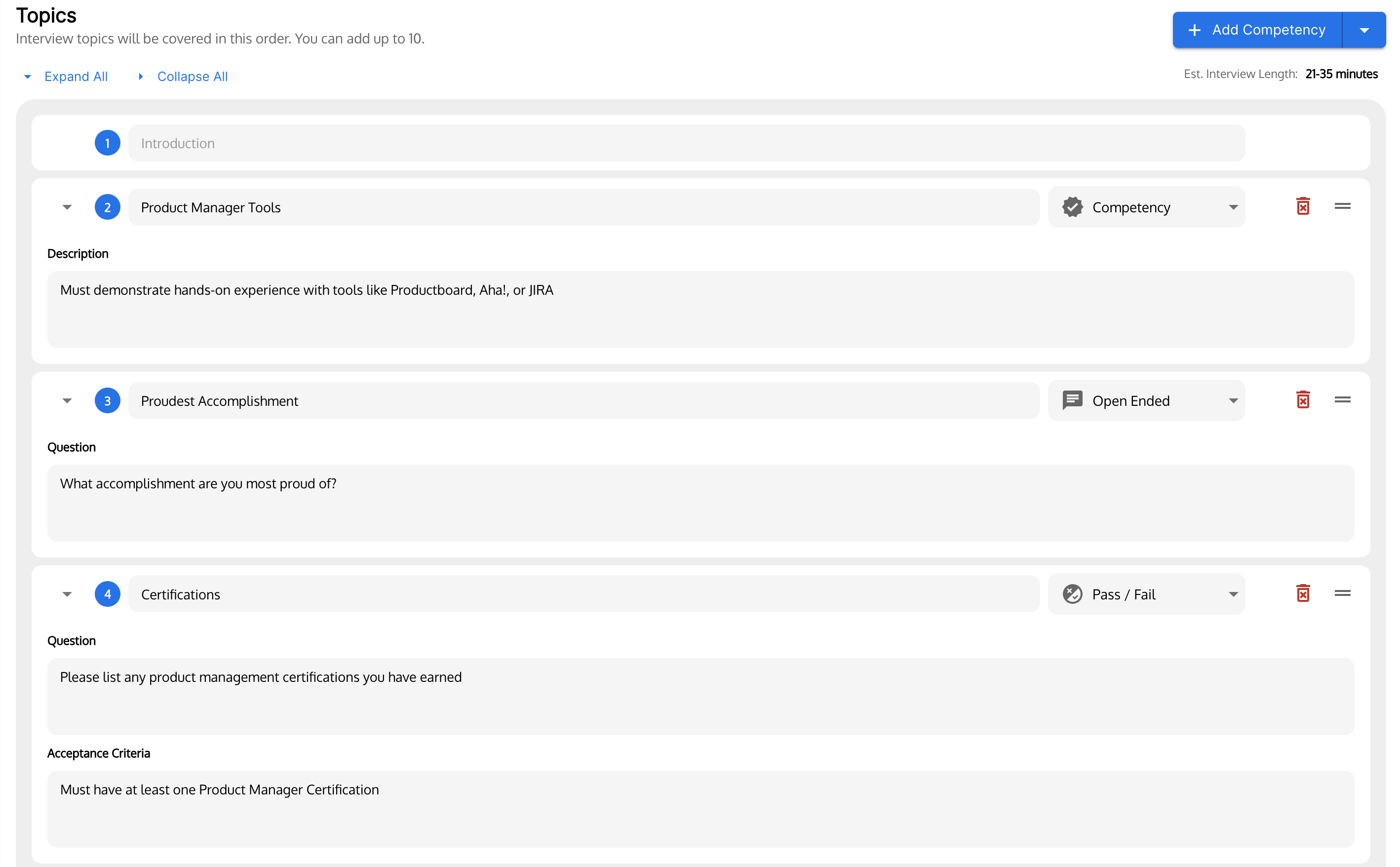
Topics guide the flow of the interview. Each topic initiates a back-and-forth conversation with the applicant, allowing Talent Llama to gather sufficient information before moving to the next topic. Here’s a breakdown of the different topic types you can include:
🧠 Competency
- Example: "Must demonstrate hands-on experience with tools like Productboard, Aha!, or JIRA"
- When to Use: Use this topic type to assess specific skills required for the job. Talent Llama will analyze the description and generate personalized questions based on the applicant’s resume. Upon completion, Talent Llama will evaluate the response based on the description provided.
💬 Open-Ended
- Example: "What accomplishment are you most proud of?"
- When to Use: Use this when you want to hear the applicant's thoughts without AI evaluation. Talent Llama will present the question as-is and summarize the applicant's response upon completion.
🛡️Pass / Fail
- Example: "Are you able to come to the office on weekdays from 5am - 3pm ET?"
- When to Use: Use this for binary questions where the response must meet specific criteria. You’ll define the acceptance criteria and Talent Llama will evaluate the response as a pass or fail.
Step 5: Test the Interview 🧪
Before launching the interview, it's essential to test it to ensure everything flows as expected. Here’s how to do it:
- Activate Your Campaign Without Any Applicants: Start by activating the campaign without inviting any applicants.
- Upload Your Own Resume or a Sample Resume: Use your own resume or a sample one to simulate the applicant’s experience.
- Copy the Link Once the Resume is Uploaded: After uploading the resume, copy the interview link and paste it into a new browser tab.
- Take the Interview All the Way Through: Complete the interview as if you were an applicant.
- Review Your Results: Check the results to see how the interview performed and make sure it meets your expectations.
If you find something that needs adjustment, be aware that Talent Llama locks down Interview Settings and Topics after one ore more interviews have started. To unlock these, go to the "..." menu on the Applicant from the Applicants tab and choose 'Reset Interview'. This will allow you to make the necessary changes.
Repeat the steps above until your interview is to your liking.
Step 6: Setup Invitations
You're interview is tested and you're ready to start interviewing applicants. From the Admin tab, determine if you want to setup automatic or manual interview invitations.
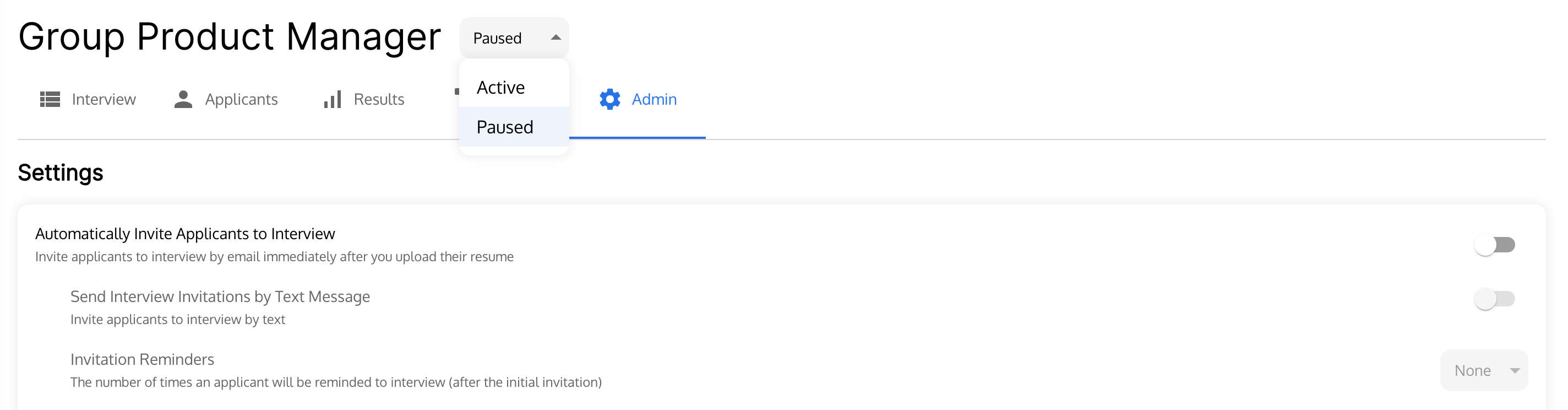
Automatic invitations
- Turn on 'Automatically Invite Applicants to Interview'. When the campaign is Active, any applicants in your Applicants tab will receive an email invitation and any future applicants that you upload directly or download from your ATS will also receive an email invitation.
- Turn on Text message invitations to send a text message at the same time as the email invitation
- Turn on reminders to continue sending invitations for up to 5 days
Manual invitations
- Talent Llama can be used without automation as well. In this case, leave the Admin settings as is. Once the campaign is Active, each applicant in the Applicant's tab will show an Interview Link. Just copy this link and send it to your Applicant directly via email or text.
Step 7: Activate your Interview Campaign 🚀
For the final step, from top of your campaign, change the campaign status from Paused to Active and let the interviewing commence!
Congrats! 🎉

Need Help?
If you need assistance building an interview, we're here for you! Email support@talentllama.com and we'll get back to you within 24 hours.







