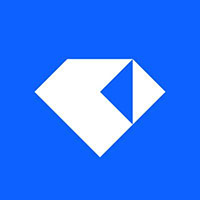Teamtailor
+ Talent Llama
Two-way integration
Talent Llama’s integration with Teamtailor allows hiring teams to automatically import and invite candidates to interview from any stage in the Teamtailor candidate pipeline. As interviews are completed, recruiters can move top candidates to the next stage or reject them directly from the Talent Llama evaluation screen.
Create an API key
In Teamtailor, go to Settings -> Integrations -> API keys. Click New API Key, and configure the following fields:
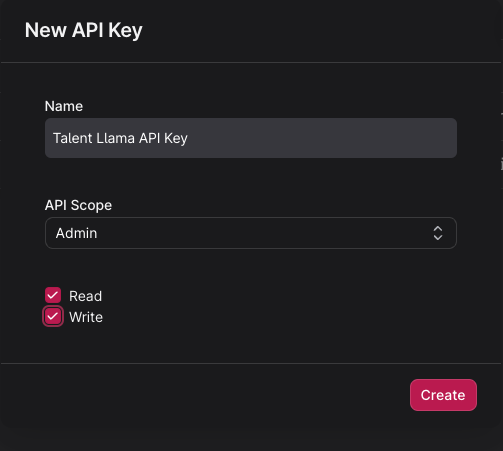
Copy the newly created API Key and paste it somewhere safe as we will need this later:
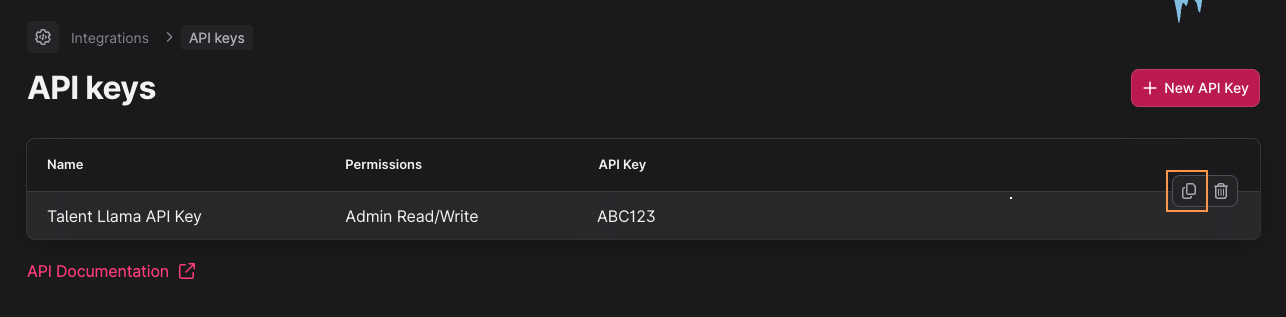
Connect Talent Llama to Teamtailor
In Talent Llama, click on the menu in the bottom left and select "Integrations". Then click the Connect button next to Teamtailor.
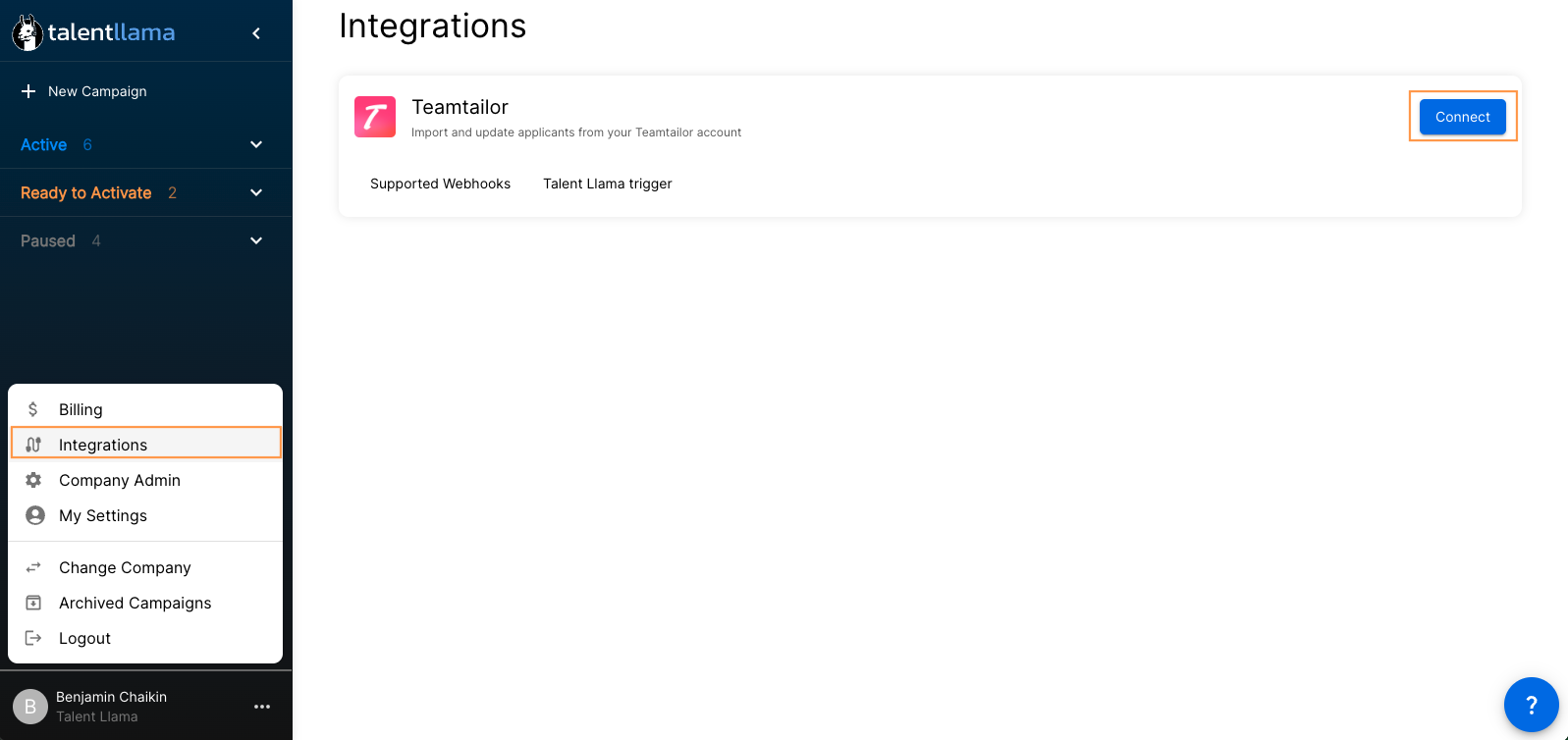
Enter the API Key you previously created and copied. Leave the Webhook Signature field blank for now as we will need to get this from Teamtailor. Click "Save".
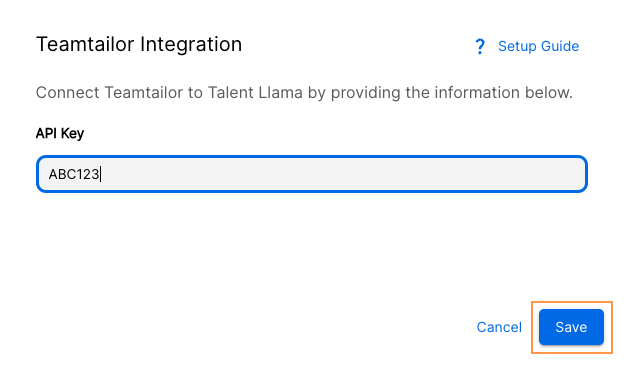
Copy the Integration Key and store it in a safe place. This will be used in Teamtailor in the following steps.
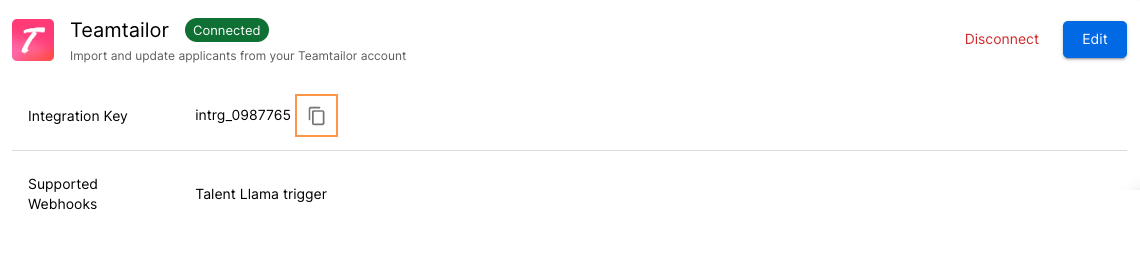
Activate Talent Llama
In Teamtailor, go to Settings -> Integrations -> Marketplace activations. Click "Open marketplace to browse".
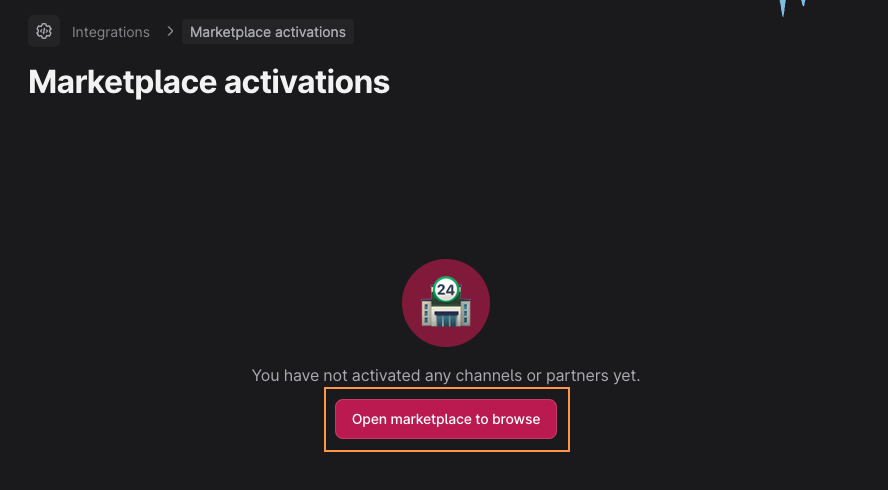
Search for "Talent Llama" using the search bar in the upper-right hand corner of the screen, then click Talent Llama.
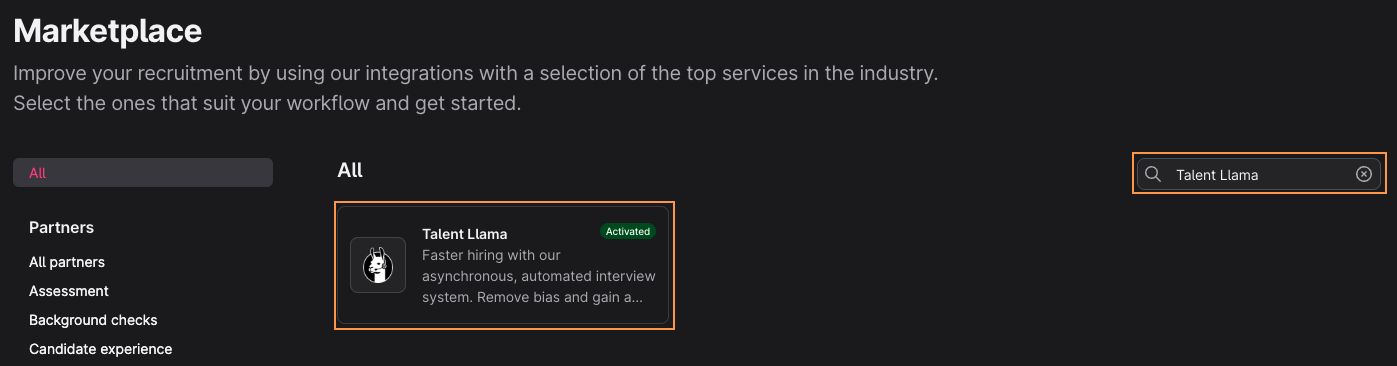
Click the "Activate" button in the upper-right hand corner.

Enter the Integration Key that you copied from the previous step, then click "Update".
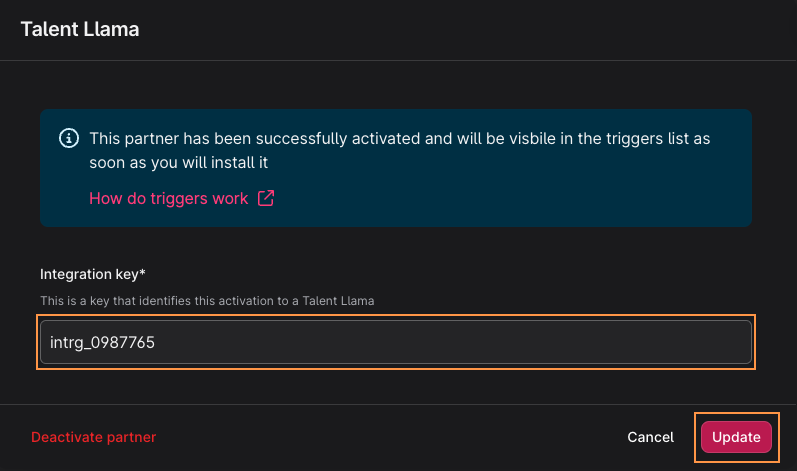
Setting up Talent Llama triggers
Teamtailor triggers allow Talent Llama to receive realtime status updates. When a candidate lands in a particular stage, Talent Llama can be notified and automatically invite the candidate. In Teamtailor, goto Settings -> Templates -> Jobs. Here we can configure Talent Llama which stages send triggers. This can be configured for all new jobs by editing the default template, or selectively for existing jobs. Let's start by configuring the default template. Click on the "Edit default job template" button.
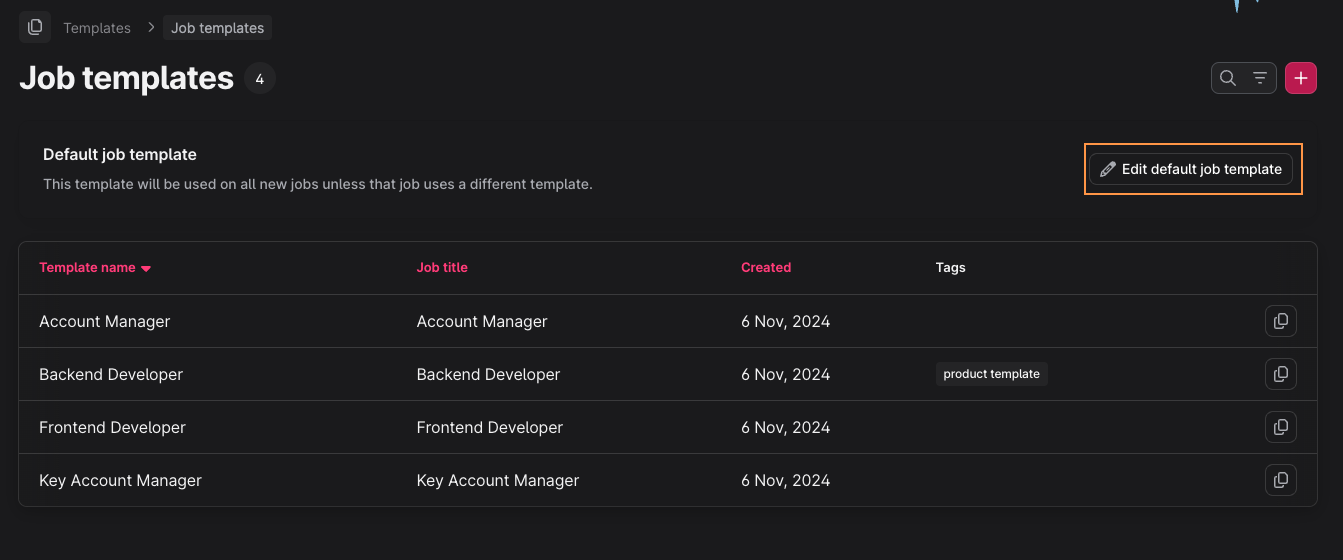
Click the "Stages" navigation on the left-hand side of the screen. Let's create a new Stage just for Talent Llama interviews. Click the "Add Stage" button. Call the stage "Talent Llama Interview", and select "Interview as the Stage type. Then click "Add stage".
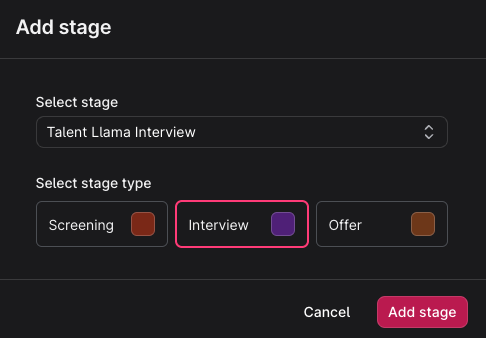
Under the newly created stage click "Stage actions", then select Triggers -> Send Talent Llama interview, and finally "Add trigger".
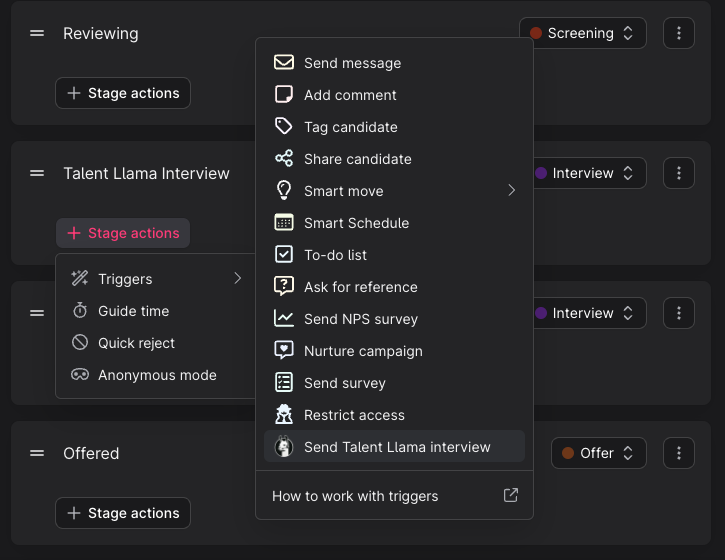
Select the Talent Llama campaign you wish to trigger.
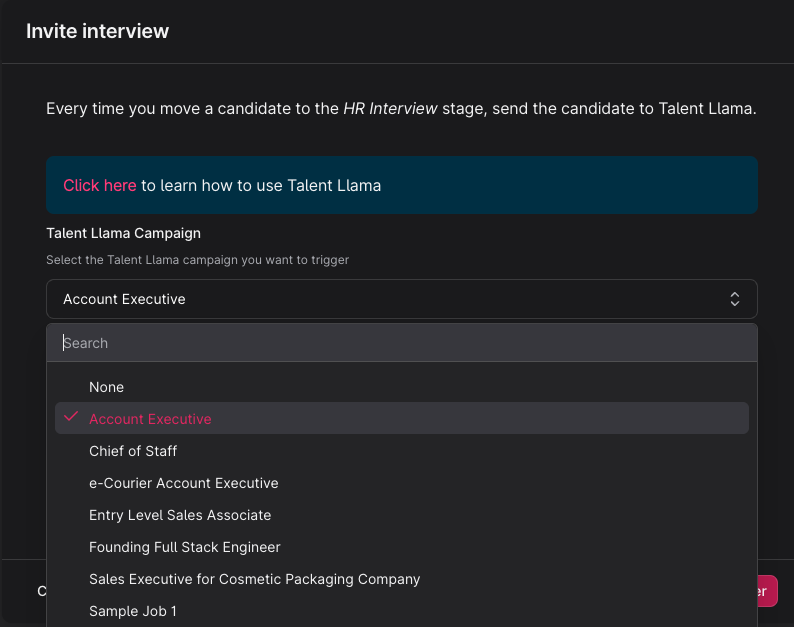
Optionally, you can configure Teamtailor to automatically move candidates into the next stage of the pipeline if they pass their Talent Llama interview with a certain score. To configure this:
- Enable the toggle for "Move candidate when complete".
- Using the "Move candidates to" dropdown, select the target stage to which passing candidates will be moved.
- Select the score criteria. NOTE: Talent Llama uses a scale of 0 - 100 while Talent Llama uses a scale of 0 - 10. A score of 8.5 in Talent Llama is equivalent to an 85 in Teamtailor.

Using the Talent Llama integration with Teamtailor
With your integration connected, Teamtailor will automatically send candidates to Talent Llama when they land in the stage for which you configured the trigger.
Turn on Automatic Invitations (Optional)
If you want full automation of interview invitations, you can configure Talent Llama to auto-send email invitations and or text messages when applicants are imported. Edit these settings under the Automation tab.

Update Applicant Status from Talent Llama Evaluation
When applicants finish their interview, Talent Llama provides an instant evaluation. With the Talent Llama and Teamtailor Connection, you can modify the applicant’s status in Teamtailor directly from the Talent Llama evaluation. You’ll know an applicant is synced to Teamtailor from the logo and Interview Stage showing next to the applicant’s name.

Change Interview Stages: Select the Interview Stage you’d like to move the Applicant to and submit.

Reject: Select the Rejection Reason and submit.
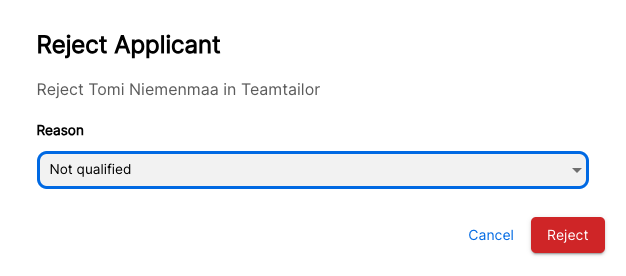
View Talent Llama Evaluation Summary in Teamtailor
Applicant Status changes can be seen in Teamtailor immediately. Talent Llama will also push overall score as well as a link back to Talent Llama results.

That’s it, happy interviewing!
Additional resources
For additional information or troubleshooting not covered here, reach out to support@talentllama.com